Video
You might have noticed you can’t zoom your camera natively in Zoom or Teams. Sometimes you just want to zoom in or out a bit to get the right look on the screen. This might include zooming in to remove a few stray items in your room from being visible to others. Or to just get a reasonable size version of yourself on screen so people can clearly see your expressions.
Now some of you are probably saying but Rob you can have virtual backgrounds to deal with stuff you don’t want in the background, which is correct. Having said that I have noticed that in a very large proportion of instances the virtual background does not work as well as it might and causes weird ghosting or morphing effects around the head of the speaker. It’s actually quite off putting to be on the receiving end of.
If you use a Logitech webcam the good news is the free Logitech Camera Settings app can be downloaded from the Logitech website – find your product and then find the download. This allows you to control the zoom in and out and zoom and up and down and across. I discovered it recently and it works a treat! I have a C920 camera and here is the link for it: Downloads – HD Pro Webcam C920 – Logitech Support + Download
Audio
I’ve noticed quite a bit recently the audio quality of people I am doing a video call with has been quite poor. The first reason, which is easily addressed, has been the person not speaking towards the microphone. Some microphones can be quite directional so play around with yours and see what works best. Figure out where the microphone is on your camera or computer and speak in its direction. Also if you have a choice of microphones use the test audio settings on Zoom or Teams to figure out which sounds best.
The other thing is that some of the microphones in webcams or laptops are not particularly high quality. I work from a home office and video calls have been a part of my work for many years. To help provide great audio quality for people I am meeting with I have a Rode microphone which plugs into a USB port. Rode is an Australian success story and you can buy their gear at some of the usual outlets such as JB HiFi. This is the microphone I use. Rode NTUSB USB Microphone | JB Hi-Fi (jbhifi.com.au)
You’d think by now with us all spending so much time on video calls that we’d all have perfect set ups. Maybe you already do but if you don’t these two tips should help.